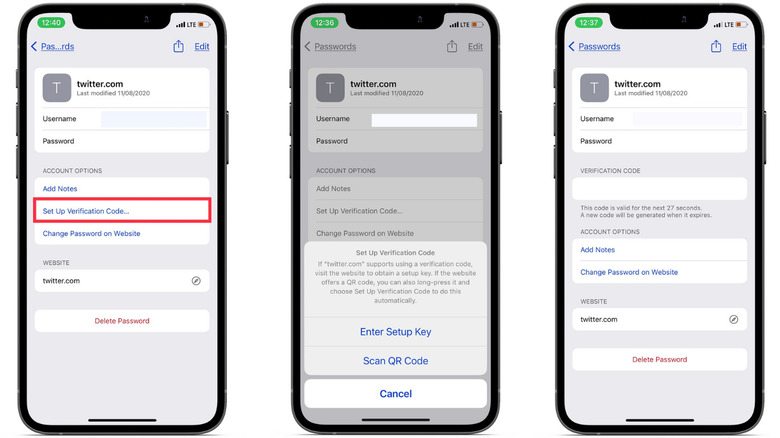Two-factor authentication (2FA) is a security feature designed to protect your Apple ID and personal information. It adds an extra layer of security by requiring not just your password but also a second form of verification, which is typically a code sent to one of your trusted devices. This method ensures that even if someone knows your password, they still cannot access your account without the verification code, making it significantly harder for unauthorized users to gain entry to your Apple ID.
How Two-Factor Authentication Works on iPhone
When you enable two-factor authentication on your iPhone, it requires both your password and a verification code to sign in to your Apple ID on a new device. Here’s how it works:
1. After entering your password on a new device, a six-digit verification code is automatically sent to one of your trusted devices or phone numbers.
2. You then need to enter this verification code on the new device to complete the sign-in process.
This means that even if someone has your password, they won’t be able to sign in without access to your trusted device or phone number. The verification code is unique and temporary, providing a high level of security for your Apple ID and related services.
Where to Find Two-Factor Authentication Settings on iPhone
To find and enable two-factor authentication on your iPhone, follow these steps:
1. Open the Settings app on your iPhone.
2. Tap on your name at the top to access your Apple ID settings.
3. Go to Password & Security.
4. Here, you’ll see the option to enable Two-Factor Authentication. Tap to enable it and follow the on-screen instructions to complete the setup process.
Once activated, your Apple ID will be much more secure, as any sign-in attempt on a new device will require the verification code sent to your trusted devices or phone numbers.
Why Two-Factor Authentication is Essential
In today’s digital age, protecting your online accounts is more important than ever. Here’s why enabling two-factor authentication on your iPhone is essential:
- Enhanced Security: It significantly reduces the risk of unauthorized access to your account by requiring a second form of verification.
- Protection of Sensitive Data: Your Apple ID is linked to a wide range of personal information, including your photos, contacts, and documents stored in iCloud. Two-factor authentication ensures that this data remains secure.
- Prevention of Unauthorized Purchases: Without two-factor authentication, someone with access to your Apple ID could make unauthorized purchases from the App Store, iTunes, or other Apple services. Enabling 2FA adds an additional barrier against such activities.
- Peace of Mind: Knowing that your Apple ID has an extra layer of protection provides peace of mind, especially when using your iPhone for sensitive tasks like online banking or shopping.
Setting Up Two-Factor Authentication: Step-by-Step Guide
Setting up two-factor authentication on your iPhone is straightforward. Follow this step-by-step guide to secure your Apple ID:
1. Open the Settings app on your iPhone.
2. Tap on your name at the top of the screen to access your Apple ID settings.
3. Select Password & Security.
4. Tap on Turn On Two-Factor Authentication.
5. You will be prompted to enter a phone number where you can receive verification codes. This can be your own number or a trusted family member’s number.
6. Apple will send a verification code to this number. Enter the code to complete the setup process.
7. After setup, you’ll receive a verification code on your trusted devices whenever there’s a sign-in attempt from a new device. Enter this code to confirm that you trust the device.
Managing Two-Factor Authentication Settings
Once you’ve enabled two-factor authentication, you can manage your settings directly from your iPhone:
1. Go to Settings and tap on your name at the top.
2. Select Password & Security.
3. From here, you can view and manage your trusted devices, phone numbers, and account recovery options.
You can also update your trusted phone numbers or remove devices that you no longer use or trust. It’s important to keep these settings up-to-date to ensure continued security.
What to Do If You Lose Access to Your Trusted Devices
If you lose access to your trusted devices, you can still regain access to your Apple ID using one of the following methods:
- Trusted Phone Number: Use your trusted phone number to receive the verification code via text message or phone call.
- Account Recovery: If you cannot access any of your trusted devices or phone numbers, you can start the account recovery process. This process may take several days, depending on the information you can provide to verify your identity.
- Use Other Apple Devices: If you’re signed in on other Apple devices, you can use one of those to receive a verification code.
Challenges and Limitations of Two-Factor Authentication
While two-factor authentication offers robust security, it also comes with certain challenges and limitations:
- Device Dependency: If you lose access to all your trusted devices and phone numbers, regaining access to your account can be difficult and time-consuming.
- Code Delivery Delays: In rare cases, verification codes may be delayed due to network issues or carrier delays.
- Account Recovery Time: If you need to initiate account recovery, the process can take several days, which could be inconvenient if you need immediate access to your Apple ID.
Despite these challenges, the added security benefits of two-factor authentication make it a critical tool for protecting your Apple ID.
Conclusion: Secure Your Apple ID with Two-Factor Authentication
In a world where online threats are ever-present, taking steps to secure your digital life is essential. Enabling two-factor authentication on your iPhone is a simple yet powerful way to protect your Apple ID and personal information. By following the steps outlined in this guide, you can easily set up two-factor authentication and ensure that your account is safeguarded against unauthorized access. Don’t wait until your security is compromised—take action today and secure your Apple ID with two-factor authentication.